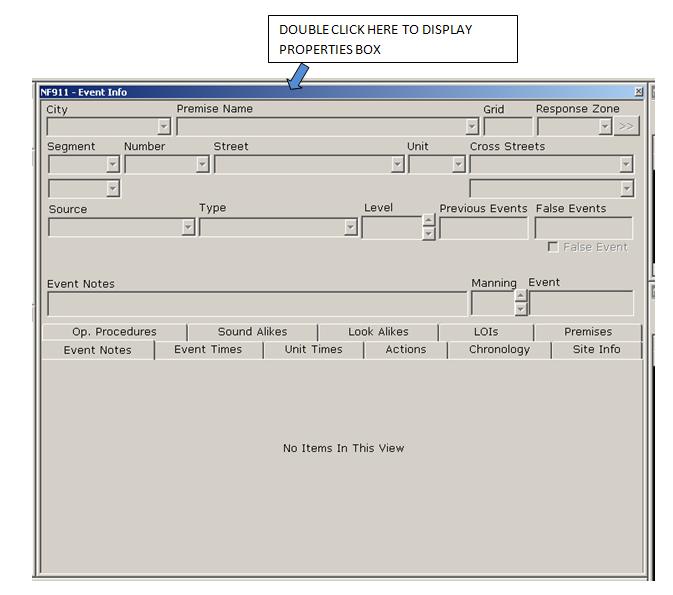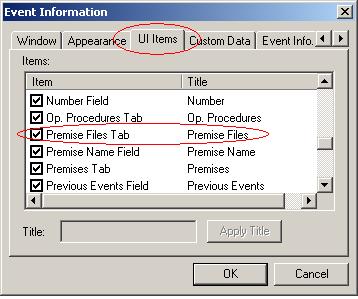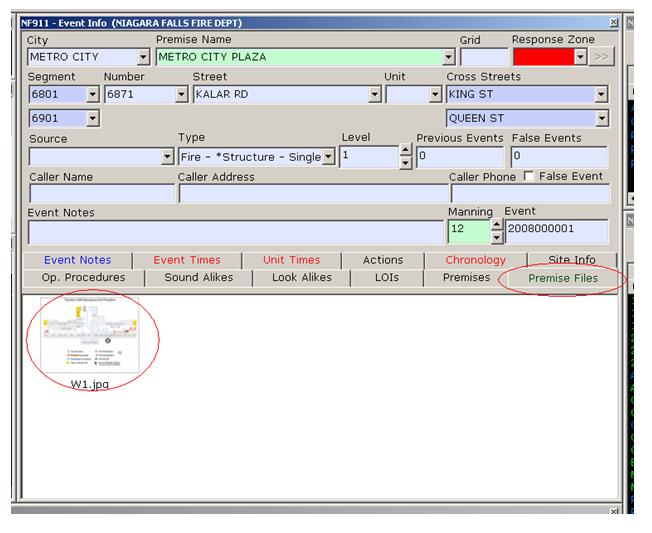What are the Steps to Show Premise Files in the CAD?
IMPORTANT NOTE - Ensure that the registry setting DONT_STORE_LOCAL_WINDOWS_SETTINGS is set to FALSE before the operations below and set back to TRUE after the operations below.
- Unlock the CAD windows (this may require administrative access)
- Double click on the Event Info window to display the properties box
- Go to the UI Items tab and scroll down to the “Premise File Tab” item and check it and select “Ok”
- It is recommended here that the CAD be logged out and back in to ensure that the profile changes are stored.
- This will activate a new tab on the event screen called “Premise Files” and display any linked files for a particular premise. If you double click on the premise file thumbnail it will open it.
- If the CAD has not been reloaded at this point the windows should be locked and the registry checked to make sure DONT_STORE_LOCAL_WINDOWS_SETTINGS is set back to TRUE and the registry application closed.