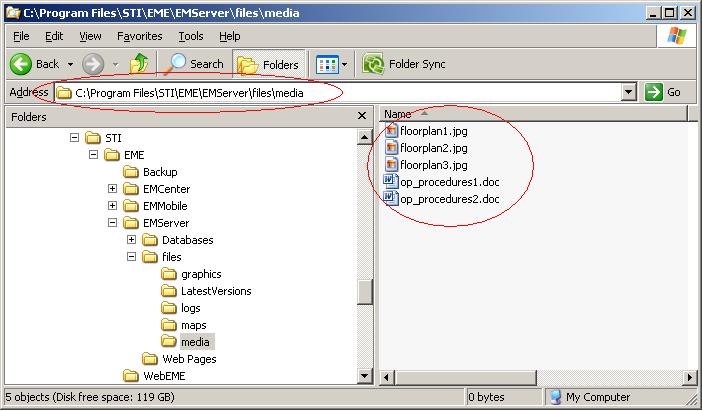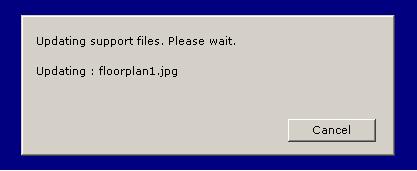How to Add Media Files (Floor Plans, Operating Procedure Files, Etc.) that are Available on All CAD Workstations Locally (Without Using a Shared Drive)?
IMPORTANT NOTE - For the system described below to work properly the Windows user profile that will run the EMCenter system on each CAD workstation must have full rights to the EMCenter folder - and all subfolders - and full rights to the HKEY_LOCAL_MACHINE\\Software\\STI registry key and all subkeys.
Question Submitted by Niagara Falls Fire Service - July 24, 2008
- The first step is to put all the files that you want to make available on all CAD Workstations on the server. When the EMServer was installed it was installed in a folder called EMServer (most often on the server under C:\Program Files\STI\EME\EMServer). Under that folder you will find the folders files\media - as shown in the image below.
- You can place all you media files - that you want to make available on all CAD workstations - here. You can also create subfolders if you require to help organize your media files.
- You then need to run the EMCenter on each computer that you want to make the media files available on. The system will then automatically download the media files (as in the image below) to the local machine unde the EMCenter (NOT EMServer) media files folder.
- You can then run the EMCenter and link the files (operating procedures, site graphics) however you require - using the local EMCenter path (normally C:\Program Files\STI\EME\EMCenter\media).
- Each new media files that you place in the EMServer media folder will be downloaded to each EMCenter workstation each time the EMCenter system starts. If you replace a file in the EMServer\files\media folder with another file of the same name you will need to go into the registry on the server under HKEY_LOCAL_MACHINE\\Software\\STI\\EMServer\\HorizonServer\\Settings and increment the MEDIA_VERSION registry setting by 1. The each time a EMCenter workstation reloads it will download all the media files again.
- A simple way to avoid this is to date each media file (in the file name) and when you update a media file remove the link to the old file, relink to the new file the system will take care of downloading the new file.