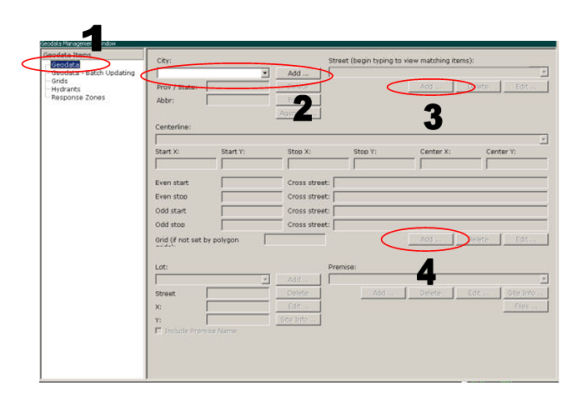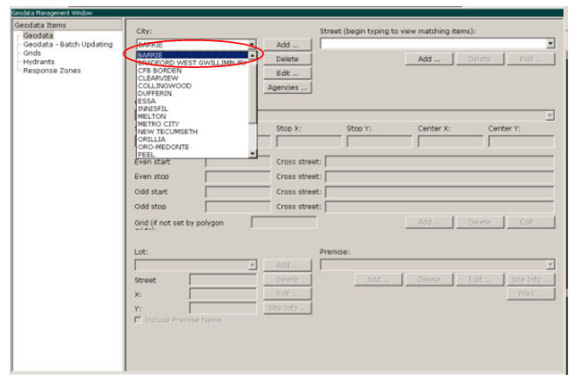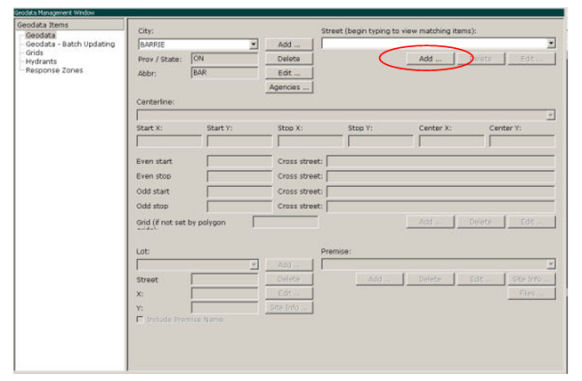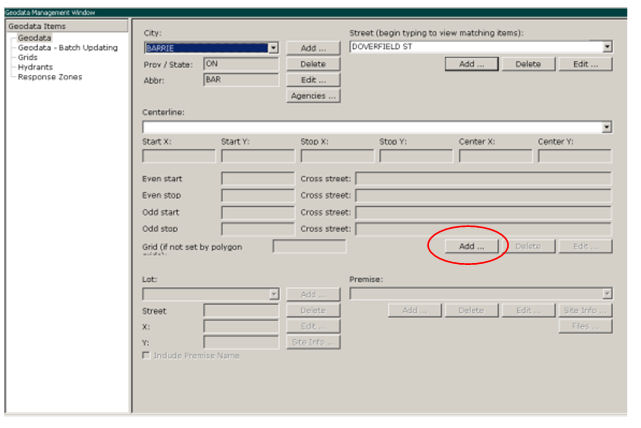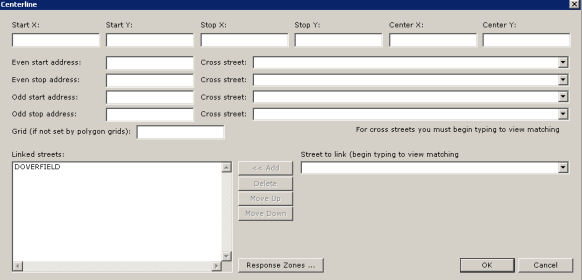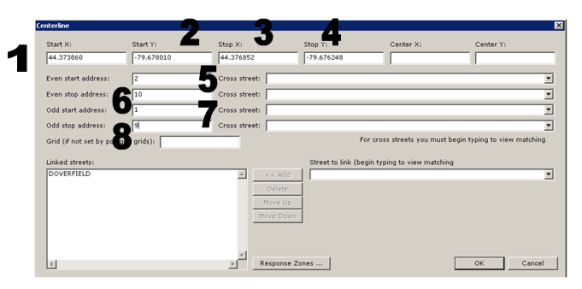Table of Contents
How to Add a Temporary Street
Question Submitted by Barrie Fire and Emergency Services, July 7, 2009
One of the most common requirements is adding new streets that have not yet been added by municipal GIS.
This is a requirement due to the fact that many jurisdictions grow more quickly than city GIS can keep up, and require emergency response service.
Adding a temporary street to the EME enables you to add it to the geo-database, meaning it will validate as a real location in the system, and will appear visually on the map.
It's called a “Temporary Street” because it's not included in the source GIS data from the City/Jurisdiction, and is added “after the fact” by the agency to facilitate emergency response. Once the info is updated in the source GIS and this is in turn updated to the EME, the temporary entries will be deleted and replaced with the official update.
Adding a temporary street is done using the Geo-Data Management module.
- Adding a temporary street is performed in the Geo-Data section of the Geo-Data Management module. This is accessed by clicking on the Geo-Data item in the left-hand access tree of the module.
There are five steps to adding a temporary street, all of which are carried out in the Geo-Data section of the Geo-Data Management module.
The Geo-Data Management Module, Sections Involved in Adding Temporary Street Highlighted
Select the City
Once you are in the Geo-Data item, you can begin.
In order to add a temporary street you have to first determine the proper City/Town/Jurisdiction/etc. you need to work with.
- This is done by clicking on the City drop down menu in the upper-left corner of the Geo-Data section of the Geo-Data Management module and selecting the appropriate entry.
The City Field of the Geo-Data Management Module
Adding the Temporary Street Name
This is where you add the name of the temporary street.
- To add a new street, click the Add button directly below the Street menu. This brings up the Street dialogue box.
The Street Section
This brings up the Add Street Name Dialogue box.
The Add Street Name Dialogue Box
- Enter the appropriate value in the Name field, and click OK.
Adding a Temporary Centerline Street Segment
Centerline is a GIS term that refers to a linear map feature representing the midpoint along a linear element like a road or stream.
In the EME, centerlines are divided into sections whose ends are defined by cross streets or intersections. These are commonly referred to as Street Segments.
When adding a temporary street, you only need to add limited information (although you can add more if so inclined).
This limited information is the start and stop coordinates of the new temporary street, and the beginning and ending address range.
- To add a new centerline for a street, first make sure that the appropriate city and street you want to work with are selected in the City and Street fields.
- Then, go to the Centerline section, and click the Add button.
- This brings up the Centerline dialogue box.
- Enter the centerline’s coordinates (Start X, Start Y, Stop X, Stop Y - Steps 1-4). This defines the beginning and end points of the centerline. You can add the Center X/Y if you have it, but it's not required.
- Enter the Start and Stop Addresses (even and odd) for the centerline street segment (Steps 5-8).
- You can associate Cross Streets with each Start and Stop Address but, again, it's not required.
- Generally the Grid is set by the Polygon, so you should NOT enter this for temporary streets, unless advised specifically otherwise.
- Generally you will not need to link a temporary street (i.e., define other alias names it's known by) but if you do, it can be done here as well.
- Click OK when finished.
For a more in-depth explanation of adding streets and the functions involved, please refer to the Geo-Data section of the Geo-Data Management module.
The Centerline Dialogue Box, with Required Temp Street Fields Indicated
Lots and Premises
Generally Lots and Premises aren't set for temporary streets, so these two areas of the Geo-Data Management module don't have to be filled in. If these are required, please visit Managing Lots or Managing Premises.